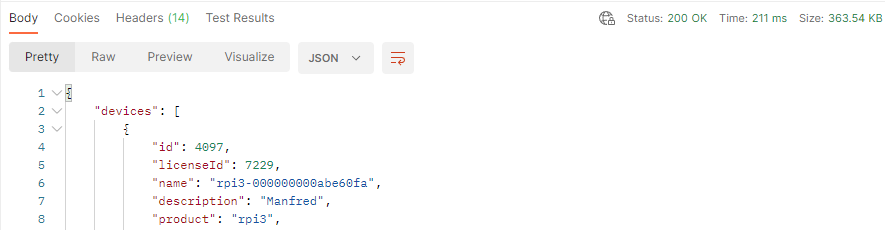How to set up emteria web API key
This article revolves around setting up an API key to access emteria's Device Hub and your device information
Article overview
Generating your API keyAPI endpoints and documentation
Example API call
Generating your API key
In order to access the API endpoints you need to generate a personal API key. Currently, there are no public API endpoints, they all require authentication and authorization via an API key.
Warning: Do NOT share your API key. It grants access to all your groups and devices.
- In order to generate an API key, login to the emteria portal and access your profile settings
- Scroll to the bottom of the page to the API key area. Click update to generate a new API key. If you have any old API key, it will be invalidated.

You can now use your API key as an x-api-key in the header of an HTTPS request.
Caution: Rate limit any automatic usage of our API to avoid disturbing our services.
API endpoints and documentation
All available API endpoints and the corresponding data models can be found in our API documentation.
Note: Authorizing and trying the API endpoints in the Swagger UI is not possible.
Example API call
Let's access one endpoint with the help of our API key and Postman.The Postman API Platform is a convenient way to try out API calls, but any other API tool will do.
- Create a new GET request for the devices endpoint:
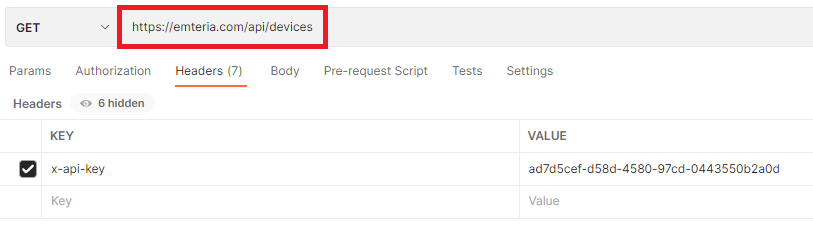
- Switch to the Headers tab:
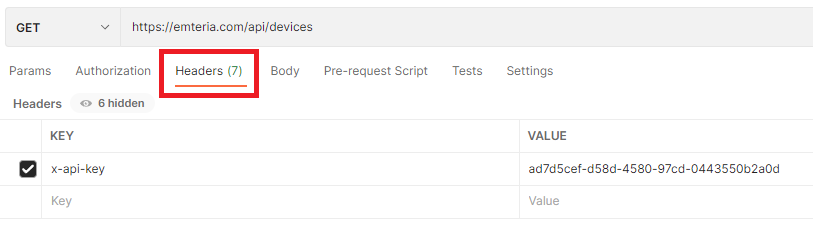
- Enter x-api-key as key and your API key as the value:
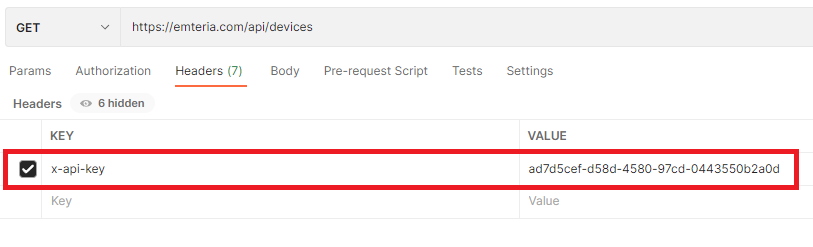
- Press the Send button to receive the list of your devices as JSON: