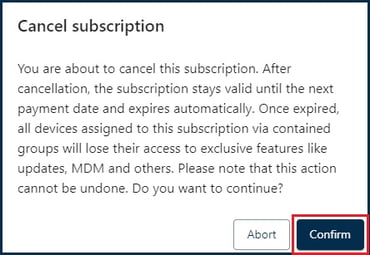How to cancel a subscription
This tutorial will guide you through the process of cancelling your subscription.
Note: When a subscription is cancelled, it will provide its full functionality until it expires at the next renewal date. Once expired, all devices covered by this subscription will lose their access to our servers. Activated devices will stay activated, but a re-activation will not be possible. Also, unused licenses in this subscription will not be accessible for activating new devices.
Note: As a digital service provider, we do not offer any refunds for our products.
- Log in to your Device Hub.
- Navigate to Workspace.
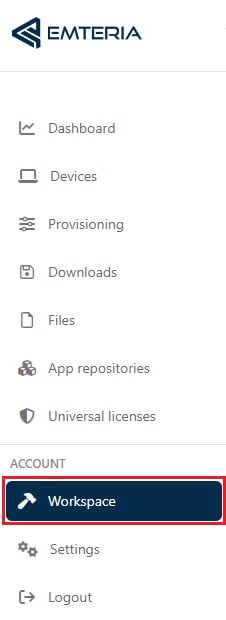
- Navigate to Subscription details and click on Cancel subscription.
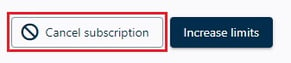
- Click Confirm.