How to enrol devices with QR code
Public images of emteria.OS come with the MDM app preinstalled, but it's possible to install MDM on any Android device and manage it to a certain degree.
Note: Some commands like "Automatic OS Update" won't work on non-emteria devices without adjustments and support of the hardware manufacturer.
Follow these steps to enrol devices in our device hub with the provided QR code:
- Turn on a new or factory-reset device.
- Tap the screen six times in the same spot. This triggers the device to prompt you to scan a QR code.
- Scan the QR code provided by emteria.
For testing purposes you can use: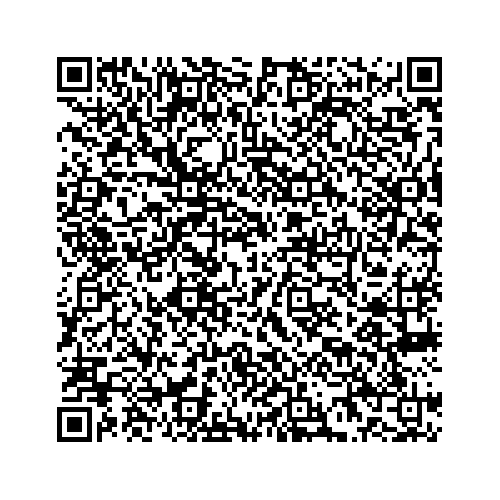
- Follow the device setup wizard.
Caution: Scanning the QR code with a normal QR reader app or after getting to the home screen of a device will not work. It's only suitable for six tap enrollment.
Embedded in the QR code are instructions to install MDM. After you are done with the setup wizard emteria MDM should be installed on the device. A provided QR code will automatically activate your device and show it in our device hub. If you are using the test QR code, you have to open the MDM app and manually activate the device using a licenses code or your credentials.