How to enable App Autostart on your device
This article describes how to enable and use app Autostart on your device.
- Navigate to Emteria settings.
You can find it in the App drawer or navigate to Settings > Device settings or Emteria Settings.
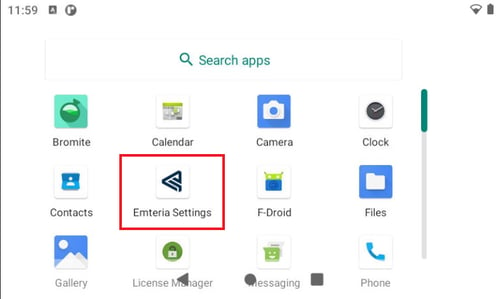
- Under Autostart options toggle to enable autostart of third-party applications.
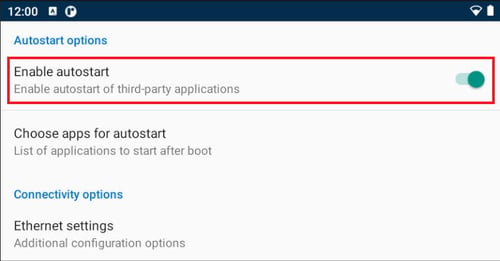
- Click Choose apps for autostart.
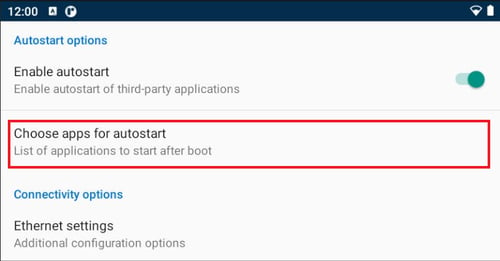
- Click + to add apps to the list.
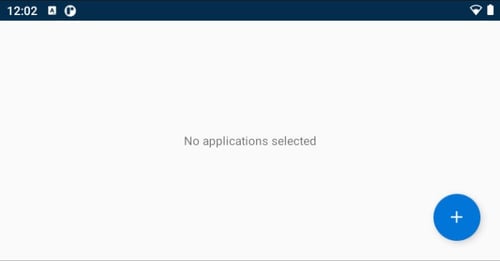
- Select your apps and click OK.
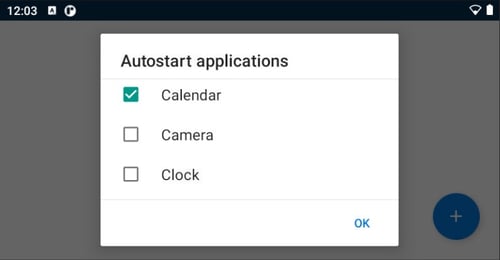
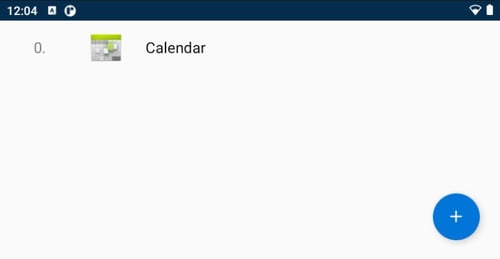
- Tap and drag the applications to set them in your preferred sequence.
- To remove a specific application from the list, swipe the application to the right or left.
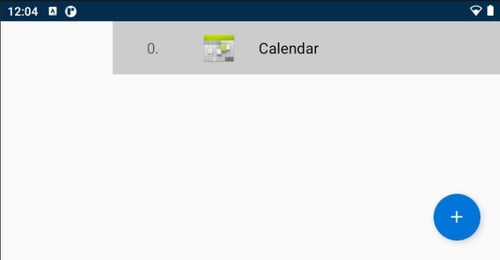
Suggestion: A combination of app autostart and app kiosk-mode can build interesting use-cases.