How to increase userdata partition size on Raspberry Pi 4 (RPi4)
Our standard image comes with userdata partitions up to 8 GB, which is suitable for SD cards up to 16 GB and most use-cases. On-demand we offer larger userdata partitions. The next steps explain how to integrate the larger user data partitions and flash them.
Note: For B2B customers we offer larger partition sizes upon request.
- Navigate to the base image.
You should first download the version you want to use with our installer. It provides an option to Download only the image.
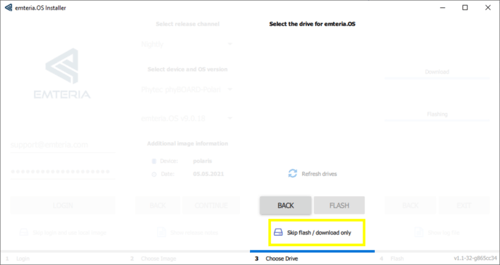
-
Go to:
C:\Users\<your admin user>\AppData\Local\Emteria\Emteria.OS Installer\rpi4-v11.x.y on Windows or home/<user>/.local/share/Emteria/Emteria.OS Installer - Open package information.
Open the package.json and search for the entry:{
"file": "userdata-8589934592.zip",
"sha256": "b460ab8def60aed0df250f0c8d9d3a87500f085ff41064da6a167c467aeaa2ef",
"md5": "94db2cedb5c4ba5088f9b39f99e6954d",
"purposes": [ "installer" ]
} - Extend package information by adding an additional entry after it with the provided information:
,
{
"file": "userdata-provided.zip",
"sha256": "provided sha256",
"md5": "provided md5",
"purposes": ["installer"]
}Note: Don’t forget the “,” to separate the entries!
- Flash the image.
In our installer choose Skip login and use local image.
Navigate to the folder, where you edited the package.json and proceed like usual.
Note: Flashing a large userdata partition can take several hours depending on the size and speed of your SD card.