Introduction to Licenses
After purchasing one or more licenses, they will appear on your dashboard of your Device Hub. There you will also find your subscriptions for the premium cloud services.
Where to find an overview of your licenses?
- Log in to your Device Hub.
- Navigate to Purchases > Licenses.

- Here you will see an overview of all your licenses and license groups.

Read our tutorial on how to create and manage your groups.
How to check if your license is already assigned to a device?
Note: After the successful activation of your device your license can not be disconnected from this activated device and can not be transferred to another device.
To view your license details use the Mouseover or click on the Edit button as shown in the picture below.
- free: This license is unassigned.
- assigned: This license has an assigned device.
- revoked: This license is revoked.
Note: Licenses can be revoked for these possible reasons:
- the license was lost.
e.g. the activation key got public before a device was assigned, - the device reached end-of-life,
- payment failed,
- testing period expired (testing license).
Note: An already assigned license represents exactly one device.
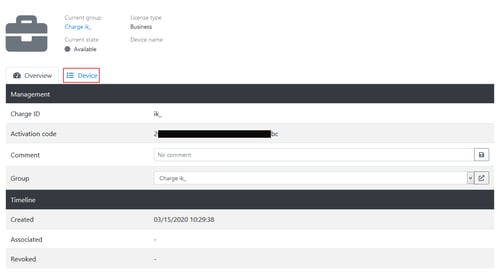
Read our tutorial on how to export license details.