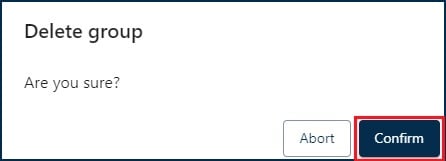How to manage your groups
Jump to the following sections in this article:
How to move one or more licenses to and from a group
How to move one or more licenses to and from a group
How to change the group of a specific license
How to change the name and description of your group
How to delete a group
How to move one or more licenses to and from a group
- Navigate to Devices.
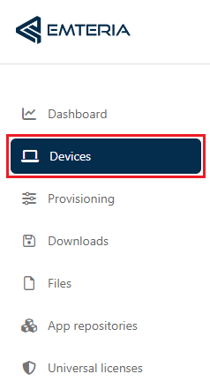
- Click on Manage and select Move licenses from the drop-down menu.

- Select one or multiple licenses you want to move.
- Select the group to which you want to move your licenses.
- Click Confirm.
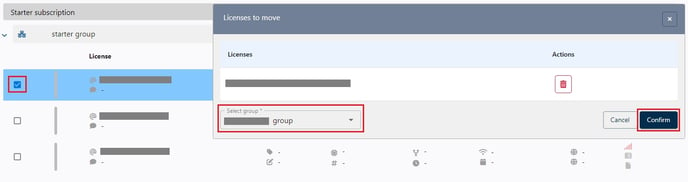
(Click on image for full display)
How to change the group of a specific license
- Navigate to Devices.
- Click on the specific license.
- Select Move license.
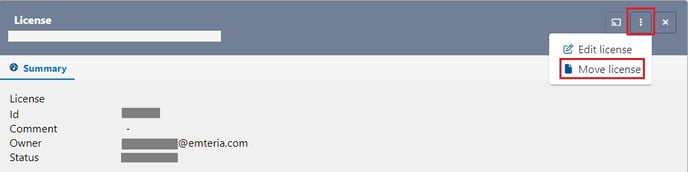
- Select the group to which you want to move your license and click Confirm.
How to change the name and description of your group
- Navigate to Devices.
- Click on the group you want to apply changes to.
- Select Edit group.
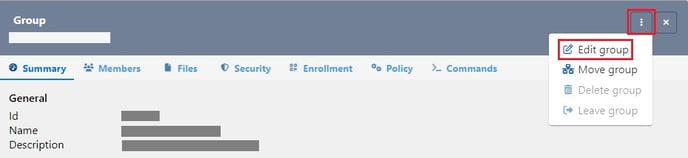
- In the Summary tab you can change the Name and Description.
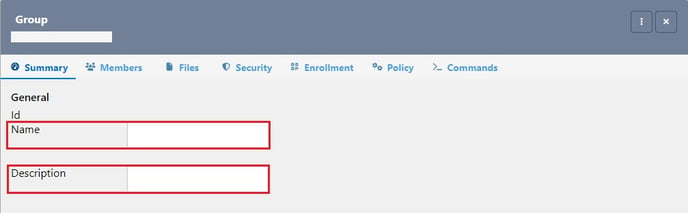
- Click the Save icon when you're done.
How to delete a group
- Navigate to Devices.
- Click on the group you want to delete
- Click on Delete group.
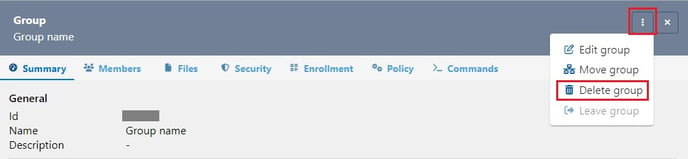
- Click Confirm to delete.