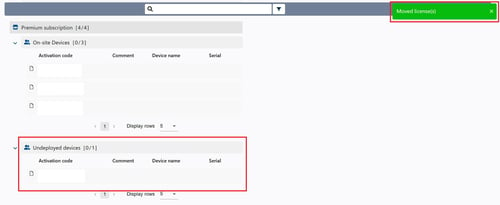How to move groups and licenses (Beta)
Note: The new Devices overview is at the moment a Beta feature. Beta features are experimental and can be toggled on and off in your Settings.
We value your feedback about the Beta features at info@emteria.com.
Article overview
How to move Groups
How to move Licenses
How to move Groups
Under the following conditions Groups can be moved:
- You can only move Groups within the same Subscription type. Moving Groups from a Premium to an Advanced Subscription is not possible.
- Log in to your Device Hub.
- Enable the beta features in Profile > Settings.
- Navigate to Devices.

- Click on MANAGE in the top right corner and select Move groups.
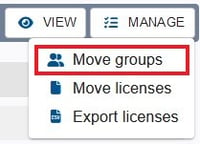
- Select the Group to move.
The selected Group will appear in the card on the right.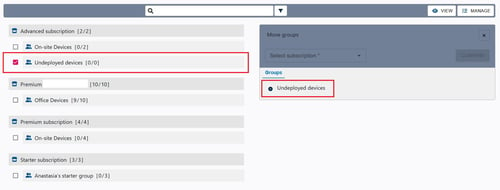
- Select the Subscription whereto you want to move the Group.
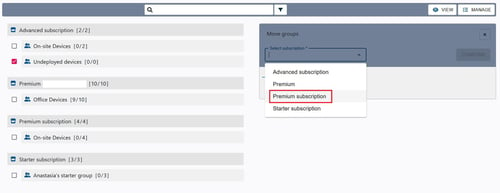
- Click CONFIRM.
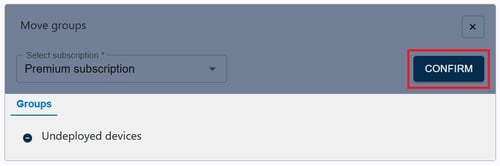
- The Group has been moved successfully when you see the green confirmation in the top right corner.

How to move Licenses
Under the following conditions Licenses can be moved:
- You can only move Licenses to Groups within the same Subscription type. Moving Licenses from a Premium Group to an Advanced Group is not possible.
- Log into your Device Hub.
- Enable the beta features in Profile > Settings.
- Navigate to Devices.

- Click on MANAGE and select Move licenses.
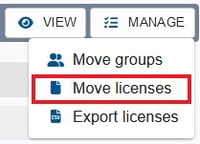
- Select the License to move.
The selected License will appear in the card on the right.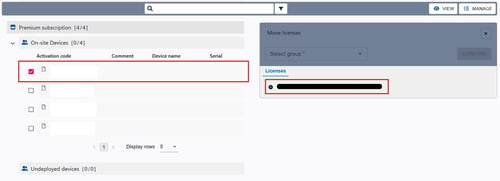
- Select the Group whereto you want to move the License.
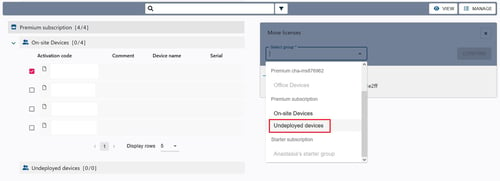
- Click CONFIRM.
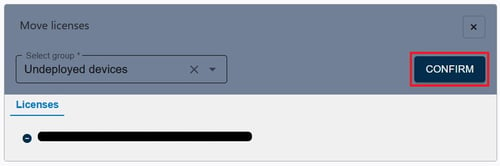
- The License has been moved successfully when you see the green confirmation in the top right corner and the License in the intended Group.