How to activate your device with an Activation Code
This article will guide you through the process of activating your device with License Manager by using an Activation Code.
Note: Make sure your device has a working internet connection.
For more information on the different ways to activate your device, please visit the following page.
- On your device navigate to the App Drawer > License Manager.

- The system prompts you with the option to either activate your device with a valid activation code or by providing the credentials to your emteria account.

- Click on CONTINUE WITH ACTIVATION CODE.
- The system will prompt a window for you to enter your License activation code.

- Fill in your activation code and pres CONTINUE.
- The system prompts you with a message that the license can not be transferred to another device after activation. Read the message carefully and click OK to confirm and proceed.

- You receive a notification about the result of the activation process.

Note: In the case of a successful activation, the evaluation watermark in the right bottom corner disappears after the reboot.
Read our tutorial on how to activate your device with your emteria account.
Troubleshooting
In the case you experience difficulties during the activation, follow the steps below:
- Open the License Manager settings by clicking the Settings Icon in the top right corner.
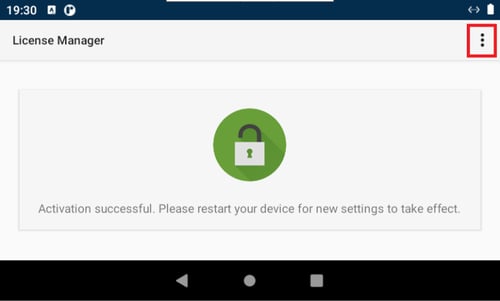
- Click on Clear the license data.
- Restart your device. This way your license data will be deleted from your device.
- Re-activate your device by starting the License Manager again.