Introduction to activation methods
This article gives an overview and an explanation of the different device activation methods.
Article overview
Activate your device with an Activation Code
Activate your device with a Universal Activation Code
Activate your device with your Username and Password
Troubleshooting
Not activated devices will show the evaluation message in the bottom right corner. Additionally, these devices will show a pop-up dialog and reboot every eight hours:
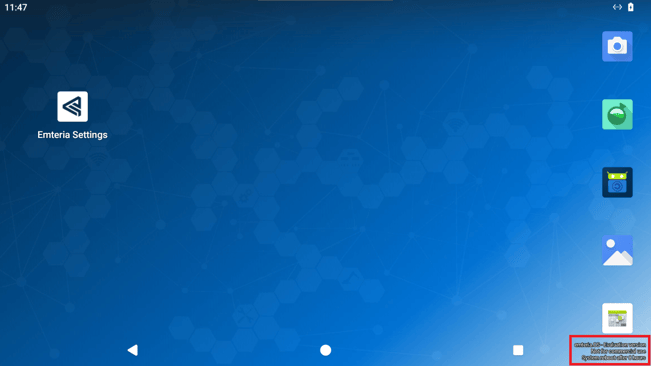
Activate your device with an Activation Code
When you enter the activation code, the data is passed on to our website which tries to activate the given device with the code. In the case of a successful activation, the code is saved on the device.
Activation codes can be found here:
Device Hub > Devices > Licenses > Select activation code from one of your groups
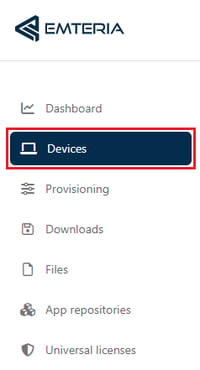
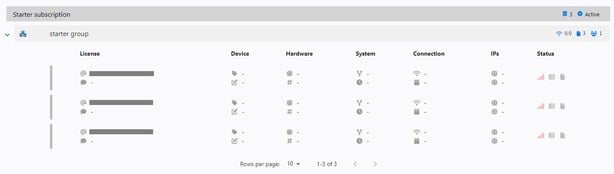
Note: In order to be activated, the device contacts our server. Our server costs are covered by active subscriptions, therefore device activation requires an active subscription.
Note: If this device was already activated in the past, the code must match the initial one. Otherwise, the activation fails.
Read our tutorial on how to activate your device with an activation code.
Activate your device with a Universal Activation Code
A Universal Activation Code, or universal license, is an activation code that helps you activate new devices by automatically assigning unused licenses from your selected License Group. This is interesting if you want to activate multiple devices.
Our system checks the provisioned codes in order to find and reuse any activation code that was used in the past to activate this device. Otherwise, the system returns a random unused code from the same Group where the universal license resides.
Licenses in other groups are not affected unless you have multiple universal licenses from different groups. In the case of a successful activation, the code is saved on the device.
Universal Activation Codes can be added here:
Device Hub > Provisioning > Universal Licenses


Note: You can find an overview of your licenses and corresponding activation codes in the device overview.
Read our tutorial on how to create a Universal License.
Activate your device with your Username and Password
When activating your device with your emteria account, use the same email address and password as for the website login and graphical installer.
The data is passed on to our website, which tries to find and reuse an associated activation code in the case of a previous activation of the device.
However, if the device wasn’t activated before, the system retrieves a random unused code from any existing Group. The username and password are not saved on the device, but the found activation code is.

Read our tutorial on how to activate your device with your emteria account.
Troubleshooting
"no suitable code for this device" - message
If you're running an older version of emteria.OS you might come across the "no suitable code for this device" error message.
There are four reasons why you might be seeing this message:
- You used a license for device A and now are trying to activate device B with the same code.
After the successful activation of your device your license can not be disconnected from this activated device and can not be transferred to another device. Use a new license to activate the new device. - You activated a device with license A and now are trying to reactivate the same device with license B.
After the successful activation of your device your license can not be disconnected from this activated device and can not be transferred to another device. Use the same license you used before to reactivate the device. - You are trying to activate a device with your Username and Password, but you do not have access to this device.
The device you're trying to activate belongs to a Device Group to which you do not have access. The Device Group owner can add you to this Device Group or the Device can be moved to a Device Group to which you have access. - You are trying to activate a device with a Universal License, but you do not have access to this device.
The device you are trying to activate does not belong to the same Device Group as the Universal License. Check if you are using the correct Universal License for the device you are trying to activate.
In the newest versions of emteria.OS (after the introduction of the new versioning numbers) the error messages have been changed for the four specific cases:
- You used a license for device A and now are trying to activate device B with the same code.
"This code was already used for a different device" - You activated a device with license A and now are trying to reactivate the same device with license B.
"This device was already activated using a different code" - You are trying to activate a device with your Username and Password, but you do not have access to this device.
"This device is not in your groups" - You are trying to activate a device with a Universal License, but you do not have access to this device.
"This device is not in your groups"