How to add a user to a group
- Log in to your Device Hub.
- Navigate to Devices and pick the group to be edited.
- Navigate to Members tab.

- Click on the icon Add to add a member.
- Fill in the User email and select the Role from the drop-down menu.
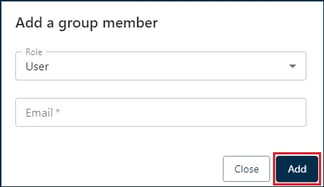
- Click on Add.
Depending on the permissions of the user roles, the added team members can manage the group. In addition, it is important to note that they have an overview of installed devices and their online status if this is provided for in the user role.
Note: In the Members tab you can change user roles, add and delete users.
For more information on user roles and permissions read the introduction article.