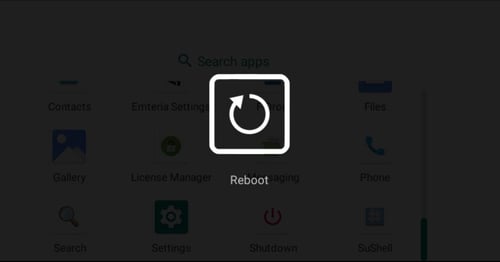How to configure the Shutdown App
Article overview
Introduction
Where to find the Shutdown App
How to configure the Shutdown App
Introduction
The Shutdown App has three options Recovery, Reboot and Shutdown. In the standard settings all three options are visible to the end-user. If, for example, you only want your users to have access to the Reboot option, this can be configured in the System options - see the tutorial below.
Options explained
Reboot - The device will reboot.
Shutdown - The device will shut down.
Recovery - The device will be booted into recovery mode.
Where to find the Shutdown App
On your device, go to the App drawer and swipe down.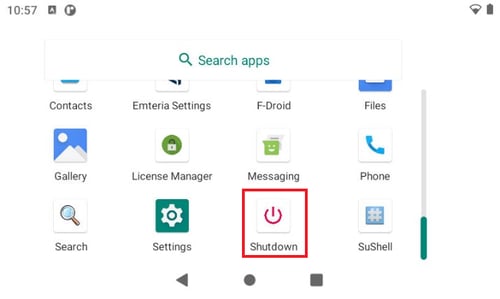
To have Shutdown available to users in Kiosk Mode - add the app in the Choose allowed apps tab in Kiosk mode settings. 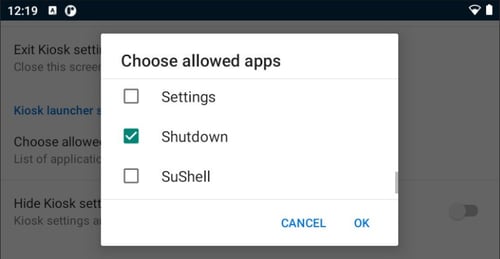
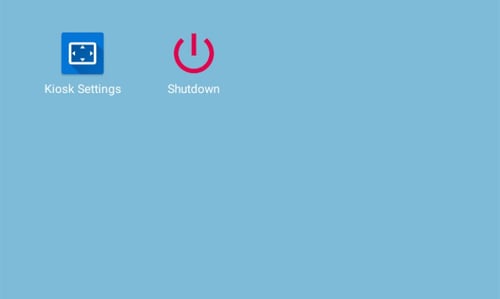
For a more detailed tutorial on how to add allowed apps, read the following article.
How to configure the Shutdown App
- On your device, go to the App drawer and select Emteria Settings.
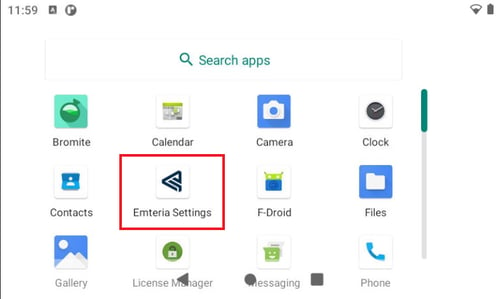
- Go to System options and select Shutdown actions.
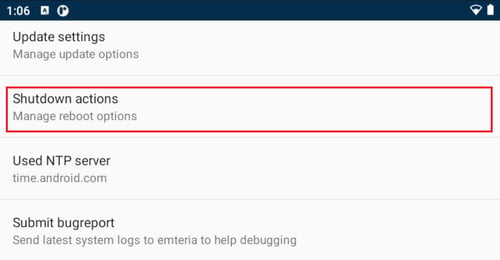
- Here you can toggle to enable or disable Recovery, Reboot and Shutdown to be accessible for the end-user.
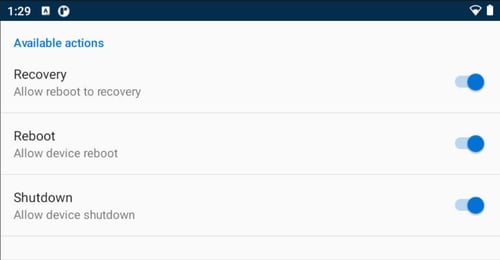
- If you only want your users to have access to the Reboot option, toggle to disable Recovery and Shutdown.
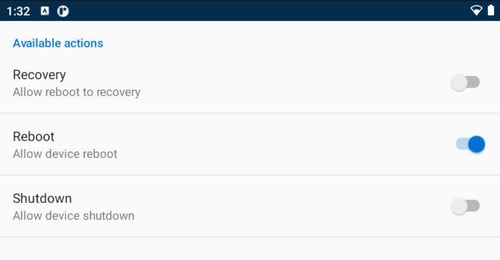
- Navigate to the App Drawer and select the Shutdown App.
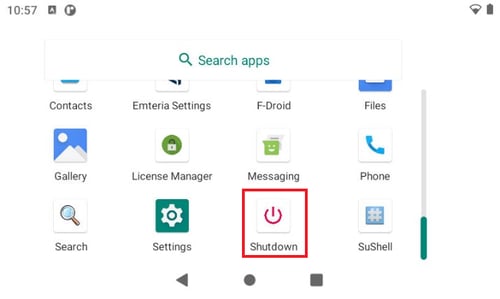
- Now only Reboot is visible.