How to enable virtual keyboard when using VNC
After activating the VNC server you may not be able to see the on-screen keyboard on your emteria.OS device.
To enable the virtual keyboard there are two options:
Option 1: enable the option on your device
- Open Settings from the App Drawer.
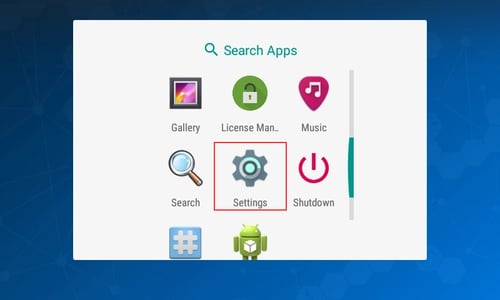
- Scroll down and open Languages & input.
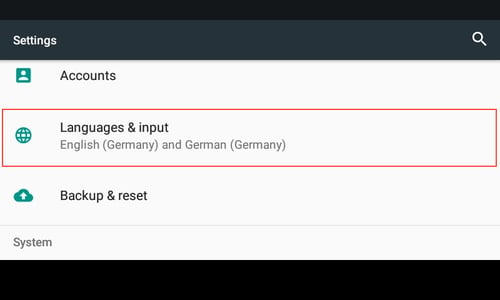
- Scroll down and open Physical keyboard.
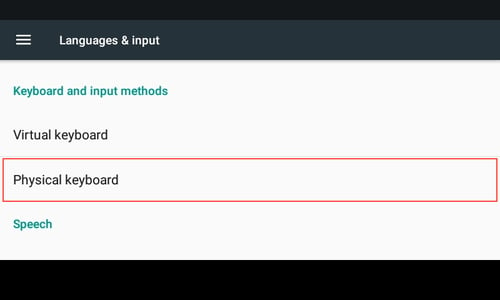
- Toggle Show virtual keyboard to enable it.
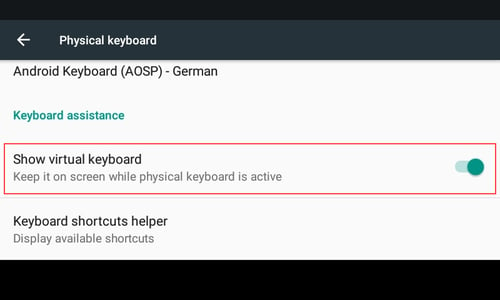
Option 2: enable the option by changing the settings through MDM
- Open the command creation tool.
- Navigate to the Commands tab.
- Select command type as Change system setting.
- Enter the following settings:
Section name: Secure
Value type: Integer
Settings key name: show_ime_with_hard_keyboard
New key name: 1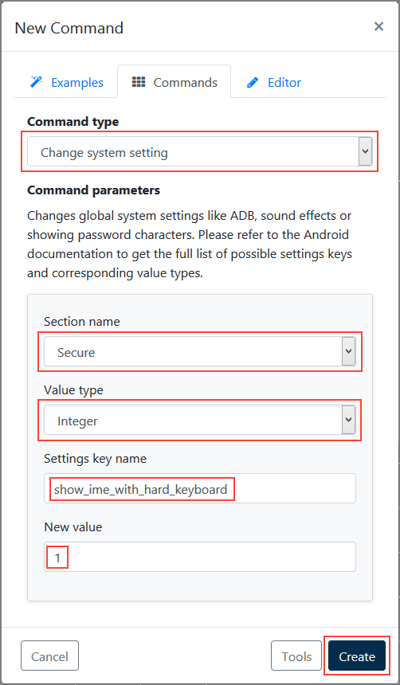
- Click on Create.
Read our tutorial on how to enable and configure the integrated VNC server.