How to install emteria.OS on Technexion boards
This article explains how to download all needed files for supported Technexion boards through the emteria installer and how to install emteria.OS through Universal Update Utility (uuu).
Note: Currently, supported boards are the EDM-G-IMX8M-PLUS and the PICO-IMX8M-MINI.
- Set up the Universal Update Utility (uuu).
- Set up your device in Serial Download Mode.
For the edm-g-imx8mp keep the button next to the GPIO header pressed while booting, see left image.
For the pico-imx8mm set the jumpers according to the right image.
- Select your desired board and download the images with the emteria installer.
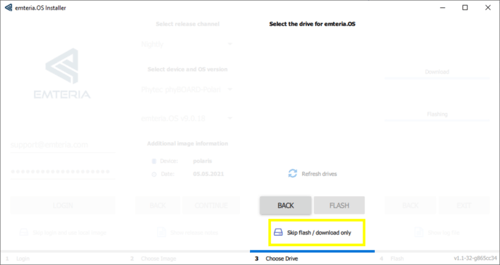
- Unzip all downloaded files into a single folder.
- Open a shell on Linux or a PowerShell with admin rights and go into the folder from step 4.
- Execute the uuu flash script.
– PICO-IMX8M-MINI (Windows):.\uuu_imx_android_flash.bat -f imx8mm -e -D
– PICO-IMX8M-MINI (Linux):sudo ./uuu_imx_android_flash.sh -f imx8mm -e -D
– EDM-G-IMX8M-PLUS (Windows):.\uuu_imx_android_flash.bat -f imx8mp -e -D
– EDM-G-IMX8M-PLUS (Linux):sudo ./uuu_imx_android_flash.sh -f imx8mp -e -D
- Power down the board.
E.g. unplug the power connection. - Set the device back to boot from emmc mode.
For the EDM-G-IMX8M-PLUS just power it up again.
For the PICO-IMX8M-MINI set the jumpers as seen in the image below.
- Boot up the device and enjoy emteria.OS.