How to install emteria.OS on Rock 5B
Step-by-step instruction how to install emteria.OS via USB-C on the eMMC of your Rock 5B
Flash the Rock 5B
- Download emteria.OS through the emteria installer.
Read our tutorial.
To download the .zip files needed in step 2, select Skip flash / download only.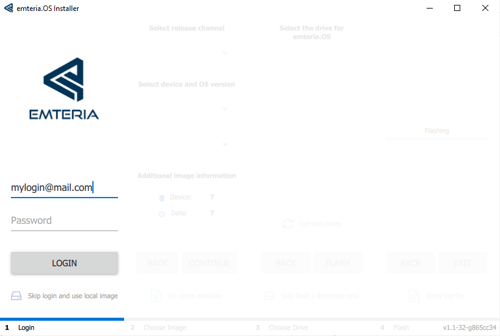
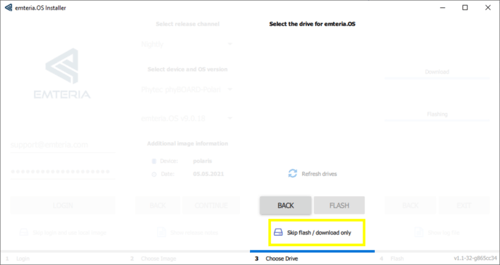
- Unpack all .zip files into one folder.
Location: C:\Users\<adminuser> \AppData\Local\Emteria\Emteria.OS Installer\rock5b-v12.x.x
Contents:
– gpt.zip
– tools.zip
– package.json
– config.json (optional) - After unpacking tools.zip, also unpack the new packages:
- DriverAssitant_v5.0.zip
- RKDevTool_Release_v2.96-20221121.rar
- Only needed once: Run DriverInstall.exe from unpacked DriverAssitant_v5.0.zip
- Run the RKDevTool.exe from unpacked RKDevTool_Release_v2.96-20221121.rar
- Disconnect the USB-C power supply cable from the Rock Pi 5B
- Remove any SD cards
- Connect the USB-C to your computer while pressing the button on the top left:
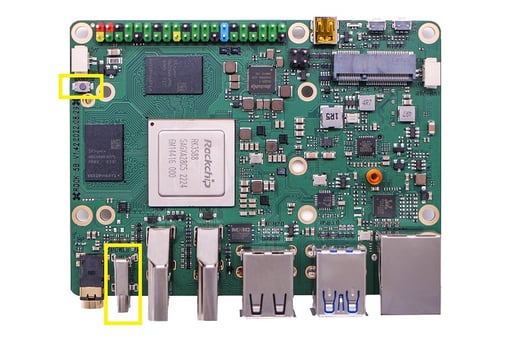
- RKDevTool changes message from No Devices Found to Found One MASKROM Device:
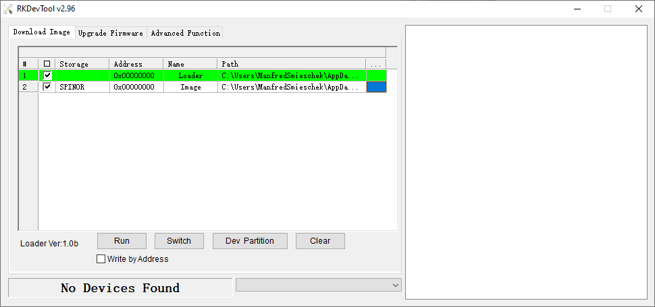

- Select Write by Address:
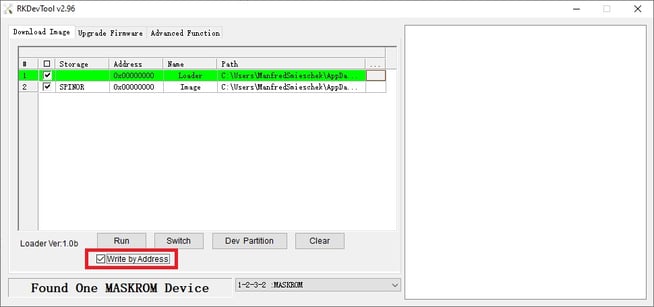
- Right click into the window and select Load Config:
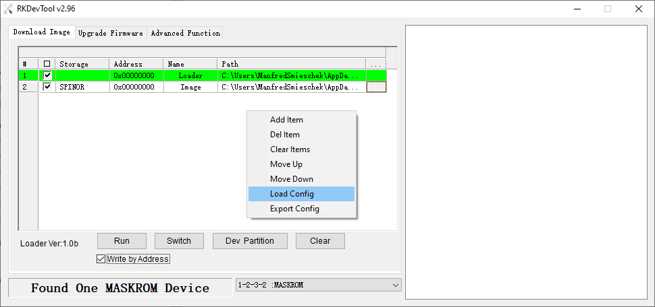
- Select rock-5b-emmc.cfg from unzipped RKDevTool_Release_v2.96-20221121.rar
- Choose rk3588_spl_loader_v1.08.111.bin as Loader:
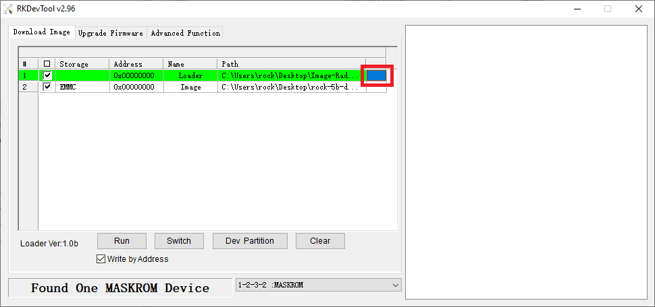
- Choose gpt.img as Image:
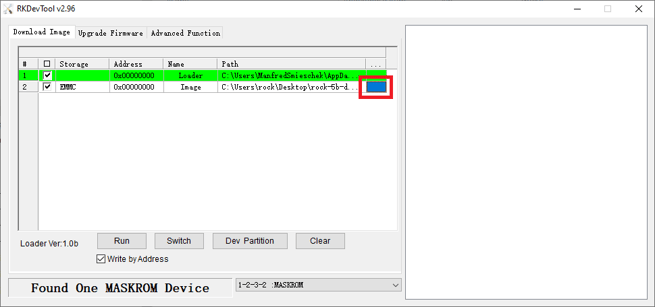
- Click Run.
- When the process was successful, you should see Download image OK:
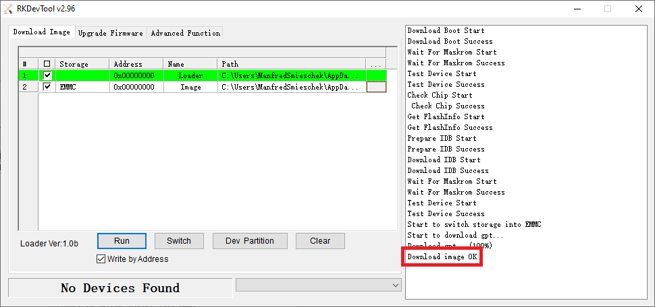
- Power down the device by disconnecting the power supply, then wait a moment before reconnecting it to initiate a restart.