How to install new applications on Raspberry Pi 3B/B+ (RPi3)
Additional applications can be installed in the same way as on standard Android devices. There are three options: ADB, Download and F-Droid.
Option 1: ADB
Since Raspberry Pi has no USB OTG, ADB over Ethernet should be used instead of standard ADB.
To activate it:
- Navigate to Emteria settings.
You can find it in the App drawer or navigate to Settings > Device settings > Emteria.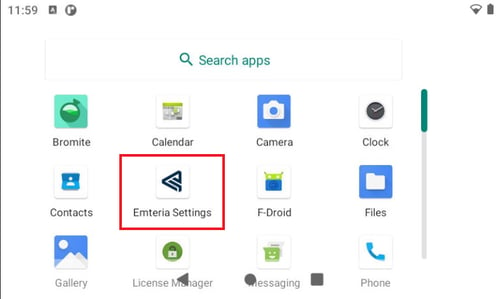
- Under Connectivity options toggle to activate Enable ADB over Ethernet.
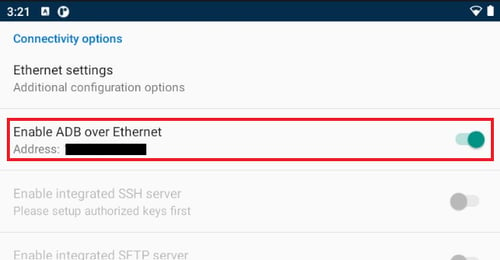
- New applications can be installed directly from your PC using adb install. You can find an example here.
Option 2: Download
- Copy your application to a USB drive and connect it to your Pi.
- Open the File Manager application.
- Navigate to the USB drive and install the application from there.
Option 3: F-Droid
You can use the preinstalled application market to install new applications.
Read the tutorial on how to add a Private repository or private app store on emteria.OS.