How to manually install an apk in emteria.OS
This tutorial will show you step-by-step how to manually install an apk in emteria.OS. Additionally, you can add an apk easily through a private repository, for this please read the following tutorial.
- On your computer, download and install Android Studio or SDK Platform Tools.
- Connect your device to the network,either via a network cable or via WiFi.
Note: Make sure both your device and your computer are in the same network.
- On your device, open the Drawer.
- Open Emteria Settings
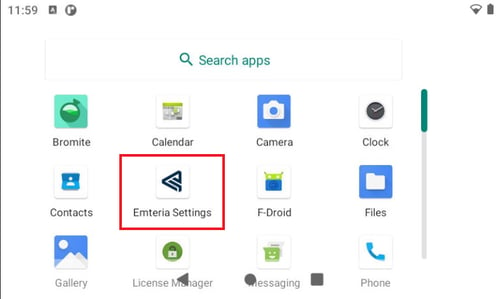
- Under Connectivity options enable ADB over Ethernet.
Note: remember the IP Address, as you will need it later.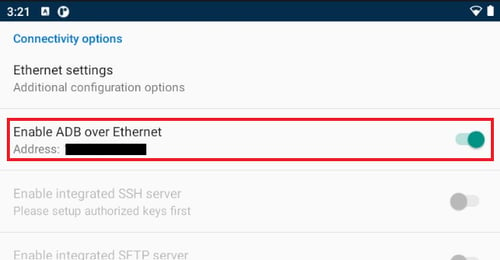
- Open Emteria Settings
- On your computer, download the .apk that you need for your product or use-case.
Note: For Android 11 (RPi4) make sure that architecture is arm64-v8a.
- Open command line (cmd) / terminal / shell.
- Enter the following command:
adb connect <the IP address from above>
- The response to your command will be:
connected to <the IP address from above>
- Enter the following command:
adb install C:/path/to/apk/yourapp.apk
- The response to your command will be:
Performing streamed install
Success