How to set up a Group Policy
This articles describes three ways that will help you set up a Group Policy for your Device Group
Note: Important to know when you set up a Group Policy is that the Commands will be executed in the order that they are listed in the Group Policy tab, so top to bottom. Use the arrows in the Actions section to move the Commands into your preferred order.
Option 1: Add Command directly to the Group Policy.
Note: Read more about setting up a Group Policy
- Log in to your Device Hub.
- Navigate to Devices and select a device group.
- Navigate to the Policy tab.
- Here you can Create a new command.

- Select the command you want to set as a Group Policy, fill in the necessary values and click Create.
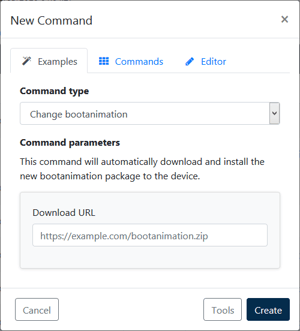
- In the Policy tab you should see the command that you created, which is now part of the Policy for the Device Group.
Option 2: Import/Export a Group Policy.
- Log in to your Device Hub.
- Navigate to Devices and select a device group.
- Navigate to the Policy tab.
- Here you can click on Import policy command.

- Choose file (.json format) and click on Import.
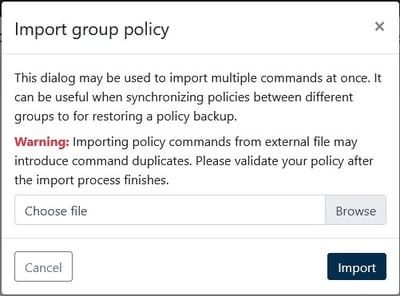
- In the Policy tab you see the commands that you have imported, which are now part of the Policy for the Device Group.
Option 3: Set up Commands as a Group Policy.
- Navigate to Devices.
- In the Devices overview select a specific device or a device group.
- Navigate to the Commands tab.

- Now you're in the main MDM page of your device or device group.
- Click on Add to add a command. Fill in the necessary values and click Create.

- Back on the overview of commands, go to the command you just added and click on the Save symbol to add this command to the Group Policy.

- Navigate to the Policy tab, here you see all command that are part of the policy for the Device Group.

A use-case for the Import/Export function:
If you have several Device Groups with similar Command requirements, you can set up one Group Policy and use it as a template that can be imported into other Device Groups.
Read more about device management through commands and group policies in the following article.
Read more about Group Policies and use cases in the Introduction to Group Policy article.