How to use Screen Mirroring in Device Hub
Screen Mirroring is the newest emteria.OS feature - it allows you to see what is happening on the screen of your devices. This is ideal if you have devices in the field to which you need on demand remote access, for example, for maintenance, debugging and troubleshooting.
Or, when your end-user can not fix the issue by themself, because, for example, the device is in Kiosk Mode. This way no more on-site maintenance is needed. You can remotely see what is happening on your device and perform the needed actions.
Article overview
How to enable or disable Screen Mirroring on your device
How to enable or disable Screen Mirroring via MDM
How to use Screen Mirroring in Device Hub
Troubleshooting
How to enable Screen Mirroring on your device
1. Open emteria settings
2. Go to screen mirroring settings:
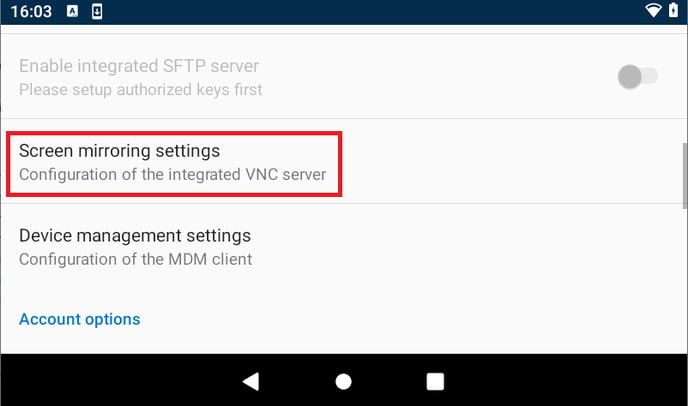
3. Allow reverse VNC via Device HUB (Screen Mirroring):
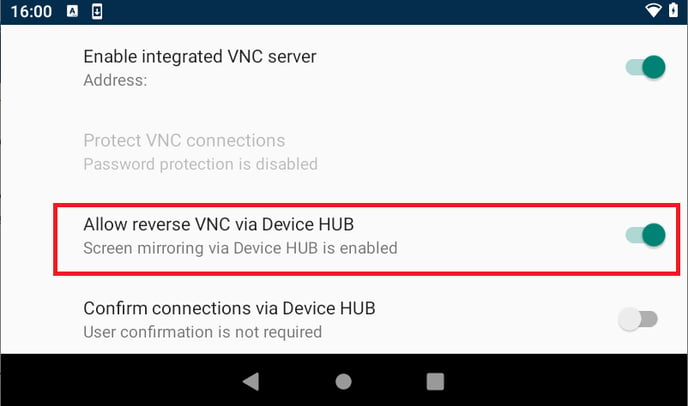
How to enable or disable Screen Mirroring via MDM
- Log in to the emteria portal
- Navigate to Devices.
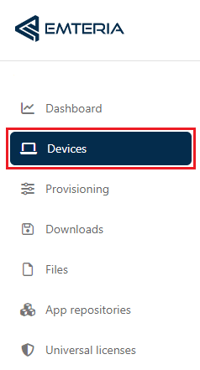
- In the Devices overview select the device for which you want to enable Screen Mirroring.
- Navigate to the Commands tab and click on Add:
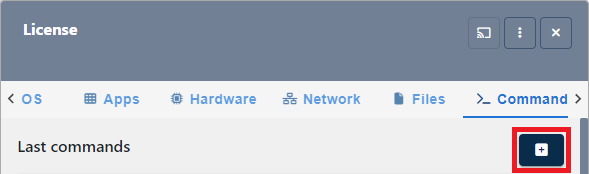
- Now the New Command window opens.
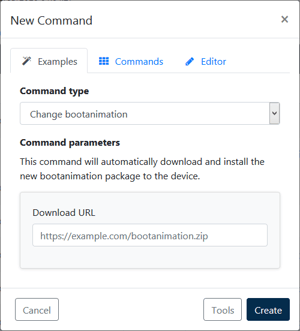
- Go to the Commands tab and select the command type Change system property.
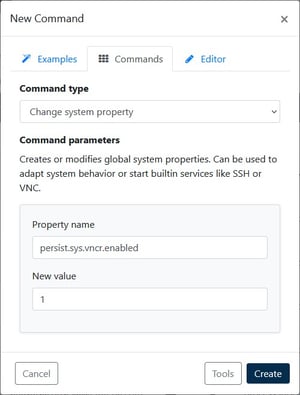
- To enable the feature, fill in the following values:
Property name: persist.sys.vncr.enabled
New value: 1 - Click Create.
To disable the Screen Mirroring feature, use the following values:
Property name: persist.sys.vncr.enabled
New value: 0
How to use Screen Mirroring in Device Hub
- Log in to the emteria portal.
- Navigate to Devices.
- Select the device that you want to access remotely.
- Click the Screen Mirroring button.

- A new window is opened and automatically establishes a connection to your device.
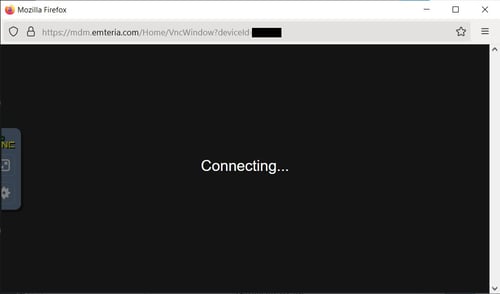
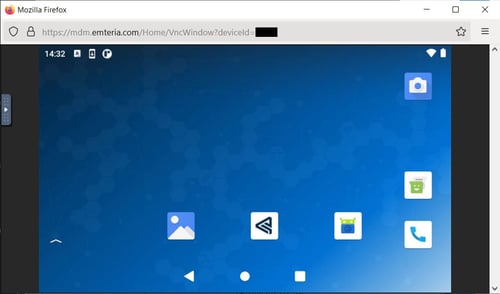
Note: Some browsers prohibit automatically opening new windows. In that case you need to add emteria as an exception. With e.g. Firefox go to about:preferences#privacy and add an exception for blocking pop-up-windows.
Troubleshooting
Screen rotation
If you're using a Raspberry Pi 4, you might experience image distortion if you rotate the screen when using Screen Mirroring. The best way forward is to close your current Screen Mirroring session and open a new one. The distortion will be gone after that.