How to change the boot animation through Device Provisioning
Changing the boot animation is possible through Device Provisioning.
Changing the boot animation through Device Provisioning in your Device Hub
Note: Adjusting the boot animation through Device Provisioning is done as part of the pre-configuration process of your devices. Changing provisioning options does not affect the configuration on already installed devices.
How to
- Log in to your Device Hub and navigate to Provisioning.
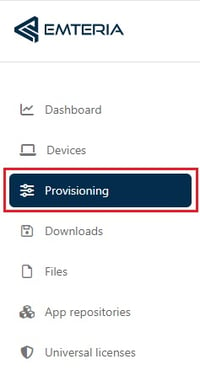
- Choose existing provisioning settings or create a new one.
- Scroll down to Product Branding.

- Here you can add a boot animation and/or Default wallpaper.
- Add your URL
Note: The URL must lead to where you have saved your .zip file and to which you have granted access. Additionally, the .zip file extension should be visible in the link, so encrypted URLs or redirecting URLs will not work. - Click Save.
Note: For further explanation read an Introduction to Device Provisioning.
Using Dropbox
As an example, you can use Dropbox to save your file. Follow the steps below to prepare your URL.
- Copy the URL of your document through the Copy link option in Dropbox.
- Once you have your URL, change www.dropbox.com to dl.dropboxusercontent.com.
- Next, remove everything behind bootanimation.zip in the URL.
This means removing ?dl=0. - Paste the adjusted URL into the box.
- Click Save.
Using the Private repository
You can host your apk and .zip files in a private repository on our servers. Follow our guide to add a private repository.
Note: This is possible starting from the Advanced License Plan.
Note: Your boot animation needs to adhere to the boot animation format.