How to use the installer to install emteria.OS
Follow the steps below to install emteria.OS.
Follow our tutorial on how to install the emteria.OS installer on Linux.
Follow our tutorial on how to install the emteria.OS installer on Windows.
- Download and run the installer on your PC.
You can find the files in your Device Hub under Downloads.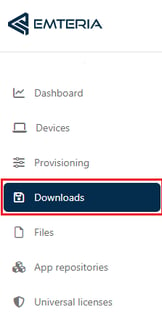
- Use the same username and password you used to login into your emteria account and click LOGIN.
Note: In case you forgot your password, go to Password recovery.
- Select the target hardware platform and the OS version you want to install and click CONTINUE.
Note: Click Show release notes to see the changes for the current version.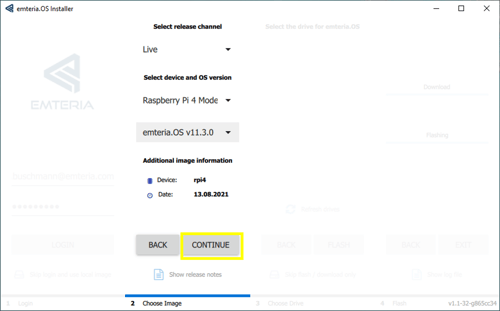
- Check data storage connection. Make sure your target data storage or the corresponding internal memory is properly connected to your computer.
- Choose one of the listed drives and click Flash to start the installation.

- Wait for the download and installation process to complete and press EXIT to close the installer.
Note: In case of errors, please send us the error log accessible through the button Show log file.