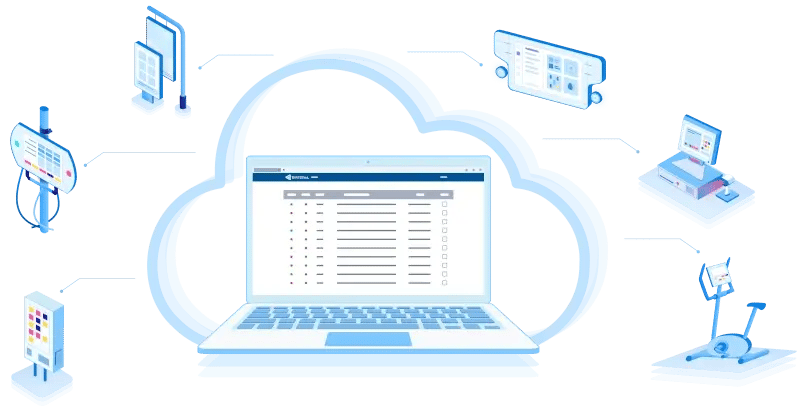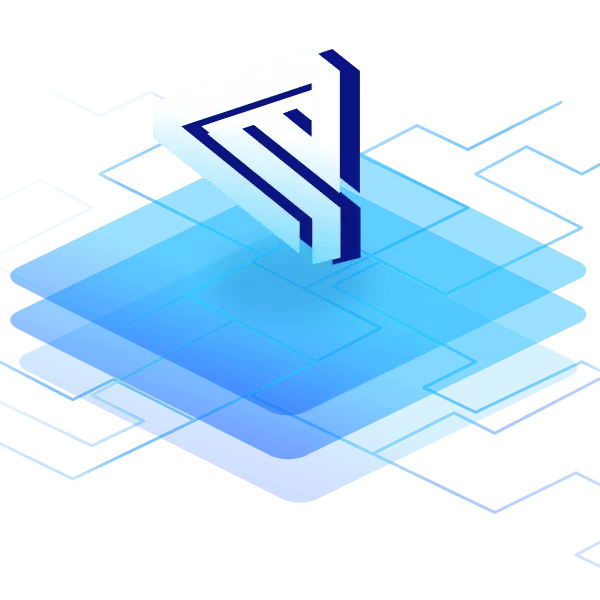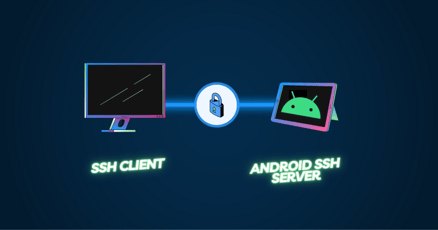Virtual Network Computing (VNC) is a cross-platform remote-access technology. Although VNC isn’t built into Android by default, a handful of third-party solutions exist to enable VNC Android functionality.
In this article, we will explore the various VNC Android solutions available and provide guidance on setting up a VNC Android solution, whether as an Android VNC server or as a VNC Android client.
Quick reminder of how VNC client and server differ

Virtual network connection protocol | Source: Own illustration / Canva
The VNC protocol works on a server-client basis. The server runs on the device being accessed. The client is the device doing the accessing. For VNC to work, either both devices need to be on the same network, or the server (the device being accessed) must have a publicly accessible IP.
Assigning publicly accessible IPs is complicated, often requiring setting up a dynamic DNS solution. Even though it’s possible, VNC remains primarily a local network solution.
Is there a VNC for Android?
Yes, Android VNC needs both a server and client solution. An Android VNC client app can be used to access remote devices that are running a VNC server. Oppositely, other platforms can use a VNC client to access an Android device that’s running a VNC server.

Android VNC client | Source: Own illustration / Canva

Android VNC server | Source: Own illustration / Canva
What is an Android VNC server?
An Android VNC server allows other devices to connect to it using a VNC client. Installing an Android VNC server enables remote access to that Android device. A handful of Android VNC apps exist to run a VNC server on Android devices.
What is a VNC viewer for Android?
A VNC viewer for Android is the VNC client. The client enables remote access to Android devices that have a VNC server running. VNC clients can also be used to access devices running any other OS.
The advantages and use cases of Android VNC viewers
In B2B scenarios, VNC clients allow technicians and support personnel to access devices via the network. It works both ways, using the Android device as a virtual network computing Android client to connect to other machines. Or using, for example, a desktop PC running Windows to connect to an Android device running an Android server. Both cases ensure that technicians can respond to urgent support requests, providing immediate assistance.

Android VNC client | Source: Own illustration / Canva
One of the disadvantages of a VNC Android client (the Android device functions as the client/viewer) is the small screen of the device if you’re running it on a mobile phone. The onscreen keyboard will also slow down typing, which might slow down responses to urgent support requests. However, being able to access a faulty device in an emergency supersedes these issues, and the pros outweigh the cons in this context.
How to implement VNC Android server functionality
The way you choose to implement VNC Android server functionality depends on your use case. You’ll either need to install a third-party VNC Android server or develop your own solution.
The following are two possible examples (not necessarily recommendations) to run a virtual network computing Android server on your Android device:
- droidVNC-NG: This is an open-source implementation of VNC Android server functionality. It doesn’t require root permissions. The app has a high rating on the Google Play Store but has very few overall reviews, suggesting it isn’t widely used. The associated GitHub project isn’t very active, although it does appear to still be maintained.
- RealVNC Server: The end-user must authorize the connection. If the device isn’t part of a mobile device management (MDM) solution, then remote access is only possible using a one-time 9-digit code. However, this requires paying for an additional service. The session is end-to-end encrypted. This app has a low rating on the Google Play Store.
These options provide a robust VNC Android server that is frequently maintained (there are not that many).
If you intend to use VNC Android servers in a professional context, keep security and data protection requirements in mind.
If you build products based on Android, implementing the VNC functionality early on makes sense to simplify device maintenance. Emteria provides a professional version of Android that works on a wide variety of industrial hardware configurations. VNC Android server functionality comes automatically built into the OS.
Virtual network computing Android clients
If you want to remotely access your Android devices using VNC, you can do so with an Android VNC client app. The remote device should have a VNC server installed. Here are a few Android VNC client options to choose from.
- Real VNC Client: This is a free VNC client for private use, the communication is unencrypted.
- UltraVNC Client: This is a free software client for Windows with a wide range of functions and the possibility for encrypted connections.
- TightVNC Client: This is a free cross-platform client, with optimization for narrowband connections.
Once you have the VNC Android app installed, you need to connect to the remote Android device that’s running a VNC server. (That remote device could be running any operating system, not only Android.) Just follow the instructions for that specific app on how to use the VNC viewer Android.
Other questions often ask in the context of remote device access:
How to use remote desktop protocol with Android phones?
The remote desktop protocol (RDP) was developed by Microsoft for Windows computers and later implemented in Mac computers. To obtain an “RDP-like” functionality on Android, users typically use a VNC solution, which isn’t the same as RDP, but does allow remote desktop control of an Android device.
What’s the difference between RDP and VNC?
VNC captures the physical display, while RDP creates a virtual session. This means with VNC, you see exactly what the remote user sees.
VNC is cross-platform, RDP is Windows-specific. Android can be an RDP client for Windows, but RDP cannot access Android devices.
Android VNC: How to use emterias’ Android OS
When using emteria's Android version, you'll benefit from an integrated, secure, and fully encrypted Android VNC solution right out of the box. By accessing the settings, you can enable the built-in VNC Android server and set a personalized password for secure VNC access.
You also have the option to activate the VNC server through emteria's device management platform (MDM). This Android fleet management platform simplifies the process of enabling or disabling it for a specific group of devices.
Once the VNC Android server is enabled, you can use a VNC client of your choice to access the Android devices in your network. Check out our Knowledge base to get the earlier suggestions up and running.
However, as we mentioned previously, accessing devices remotely using VNC is challenging when they’re not on the same network. This is why emteria has developed a solution that enables comprehensive remote access and control directly through your web browser. This functionality, which is part of emteria's device management platform, is called screen mirroring. This MDM feature, offers complete control, going beyond basic screen mirroring to provide secure and comprehensive access to all remote devices running emteria's Android OS.
By opting for emteria's Android version and its device management platform, you gain access to both VNC and screen mirroring options (and Android SSH), allowing you to securely connect to your devices from anywhere at any time.
Conclusion
VNC Android is possible to run on an Android devices as both a client and server solution. Various VNC Android apps exist. However, emterias’ Android OS is an excellent choice for professional device builders, coming with VNC and full device management capabilities already on board. If you’d like to try it, you can sign up and download the OS here.
Build unique Android products, manage them remotely
See why emteria is the chosen Android™ customization & management platform for product builders — build Android products based on your requirements with all enterprise features you need.