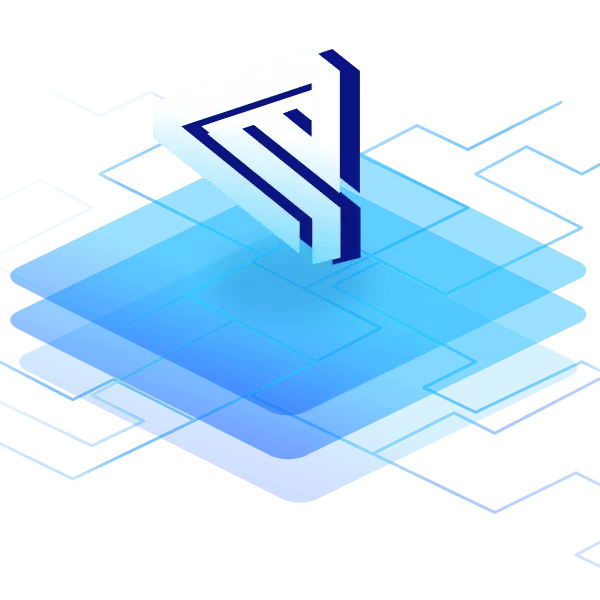Android 14 is here, and it's already running on Raspberry Pi 4! We made it our highest priority to bring Android upside-down cake to your Pi. Check out the brand-new Android version!
The wait is over! Android 14 is finally released. The first emteria version of the Android 14-based Raspberry Pi image is ready for installation. The new release is available for Raspberry Pi 4B, CM4 and 400 PC.
Out now
Android 14 & 15 are now also available for the latest extension of the Raspberry Pi family - the Raspberry Pi 5.
.png?width=1080&height=1080&name=Android%20for%20RPi(2).png)
What's new in Android 14?
Android 14 is, compared to its predecessor, a smaller upgrade in terms of new features. It comes with a couple of accessibility updates, battery and security enhancements, further customization options for users and some UI/UX improvements.
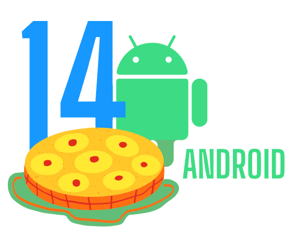
Top 10 Android 14 features
This list is a selection of Android 14 features we found interesting.
Visit the Android developers blog or developer.android.com to get a full list of all features.
Improved battery life
This is not a new flashy feature but great news nonetheless. Android 14 improves how it handles background tasks, downloads, uploads, and some other smaller tasks to safe battery life.
Accessibility scale up
Nonlinear scaling is part of Android 14. This means fonts can be scaled up to 200%. This makes text better accessible to people with vision impairment.
Support for larger screens
The support for bigger screens, is a trend known from the Android 12L release. Android 14 continues this trend and tries to make the transition between all screen sizes even more smooth by providing new window size classes and sliding pane layout to support app developers.
App permissions for photos and video
In Android 14 it is possible to grant apps access to specific photos and videos instead of access to everything. Giving the user more control over their shared data.
Security restriction
The new Android 14 versions banns the installation of older apps from Android 5.1 (Android Lollipop) and older. Preventing malware to take advantage of not yet introduced security fixes in former Android versions. When updating to Android 14 those apps will remain on the device, but it is not possible to freshly install them once the devices are running Android 14. Besides that, more apps get the option to use biometric login instead of passwords.
Data sharing pop-up
A new pop-up notification will be displayed if permissions or the privacy policy changes within apps. Before Android 14 this was not the case. Once you confirmed while downloading the app, provided information about changing permissions or privacy policies were up to the app developers.
Customized regional preferences
With the new release, you are able to change regional preferences that are not based on location. This way, devices can be further customized to user preferences. Whether you prefer the temperature in Celsius or Fahrenheit, Monday or Sunday as the start of your week, or a couple of other small adjustments, the new setting sets these changes systemwide and remembers them through backup and restore.
Language improvements
The new Android version offers better support for gendered languages (via Grammatical Inflection API). This is mainly useful for languages such as French, Spanish or German.
Satellite connectivity
The new announced satellite connectivity connects phones with satellites to limit cellular dead-zones.
App cloning
You can now clone apps to run one app multiple times on your device. This is particularly useful in cases where apps do not allow multi-user logins. Before Android 14 this was only possible with the help of third-party apps.
Check out our blog post on features and changes with the most potential for product builders. There are some useful additions to Android 14 (like some great improvements for third-party app stores) to build our next customer or employee facing product. Android 14 blog
Quick intro on who we are
At emteria, we are fully committed to tackling the hurdles of running, customizing, and maintaining the Android OS on various hardware, including off-the-shelf devices and custom industrial products. Our aim is to deliver a flawless Android for Raspberry Pi, guaranteeing great performance and abundant customization choices for users.
This is why Android OS for Raspberry Pi not only brings Android on your Pi but also adds a set of great features:
- Easy customization options for Android
- Integrated Kiosk mode and app autostart
- Regular security patches and feature updates
- Reliable infrastructure for Over-the-Air OS updates
- Built-in SSH, VNC and MDM capabilities
- Free Starter plan for your devices
How to install Android 14 on Raspberry Pi 4
Let's walk you through the process of downloading and installing Android 14 on your Raspberry Pi. There are two ways to get Android 14 running on your Raspberry Pi 4: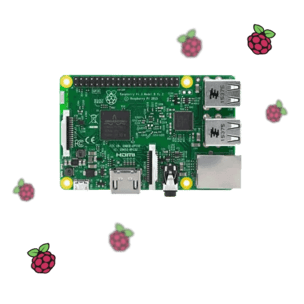
- the emteria Installer, or
- the official Raspberry Pi Imager.
Both installation processes are easy to follow and get your Raspberry Pi running on Android in no time.
emteria Installer
The emteria Installer offers you an easy way to install Android images on your hardware. To use the Installer you need an emteria account. Simply sign up for an account here and confirm your mail address.
Once signed up, go to Downloads and pick the Installer version suited for your PC's operating system (Linux or Windows) and download it.
When opening the Installer, it prompts you to sign up again, use the credentials you used to create your emteria account. Insert a SD card and select Raspberry Pi 4B.
Choose the Beta release channel and pick Android 14 (emteria.OS v14) and click CONTINUE. Now select your earlier inserted SD card and FLASH Android 14 for Raspberry Pi 4 on this card.
That's it! Congrats, you have Android 14 running on your RPi 4!
Now active your free license to use all of emteria's functionalities and features.
Find more tutorials on how to get Android running on your Pi in our Knowledge base.
Here is a useful collection of tutorials to help you on the way:
- How to get a free starter subscription
- How to register for a new account
- How to get the emteria.OS installer for your operating system
- How to install emteria.OS on Raspberry Pi 4B (RPi4)
Raspberry Pi Imager
Prefer using the Raspberry Pi Imager? We've got you covered.
Download the Raspberry Pi Imager here (Ubuntu, Windows, macOS).
Insert your SD card and start the downloaded Imager. It contains a whole list of different operating systems.
Android 14 for Raspberry Pi can be found under Freemium and paid-for OS. No worries, you do not have to pay. There are no hidden costs for our free Starter plan.
Pick Android by emteria and choose Android 14 for Raspberry Pi 4.
Insert the SD card you want to flash, and write Android 14 on your Raspberry Pi 4 SD card.
Once the writing process was successful, you can take your SD card and insert it in your Pi. Make sure it is powered off. Add your peripherals and power on your Raspberry Pi.
Your Pi will boot from the SD card with the newly installed Android 14 OS in place.
Sign up for an emteria account to activate your Raspberry Pi Android 14 device. With a free account, you get additional features and remote management capabilities.
This step is optional. Please keep in mind that without registration, features like device management and OTA updates are not available.
Join the conversation
We hope you will enjoy Android 14 on your Pi. Have questions, ideas, or just want to share your experience while doing so? Keep us posted and join the conversation in the emteria forum.
Interested in topics related to Android or Raspberry Pi? We'll keep you posted in our upcoming newsletters. Sign up to stay tuned!
Sources:
Out now Android 15 for Raspberry Pi 5
Save your free Android OS plan with all features and no time limit — build products with Raspberry Pi 5.
No credit card required.