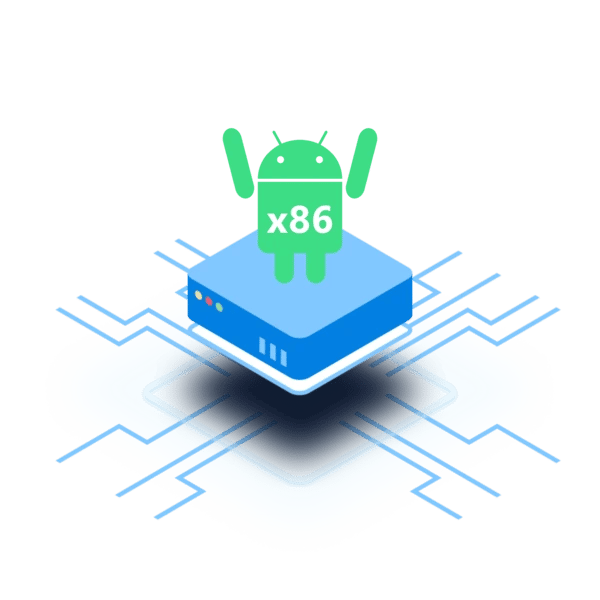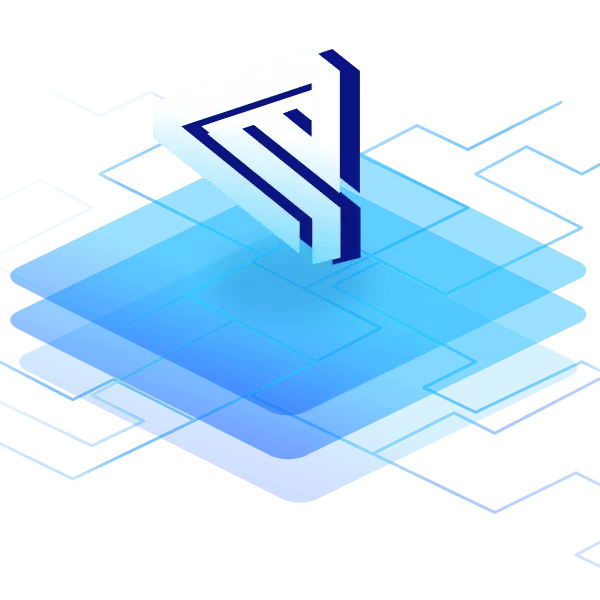A need exists for Android to run on x86 processors, the type of processor used mainly in desktop computers. But what is Android x86? And is it possible to get Android for Intel x86 processors?
Let’s have a quick glance into the past of x86 architectures: Initially, the 16-bit processor was introduced by Intel Corporation in 1978. It was called the 8086. Because several successive processors ended in 86, the name "x86" was adopted for this type of architecture, and the name is still used today.
Today, most desktop and laptop computers are based on the x86 architecture. But with the rise of smartphones and tablets mobile devices are dominated by ARM architecture mostly running Android. Since these devices find their way not just into the consumer's pocket but steadily take over applications in professional environments, it becomes important to ensure seamless cross-platform user experience for employees and developers alike.
Since requirements and use cases changed over time, Linux and Windows both started making ARM versions of their OS, whereas in the past they only supported x86. Windows CE and now Windows 11 support ARM.
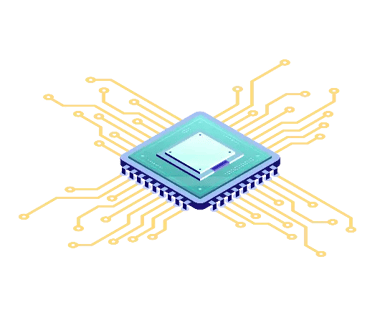 However, merely replacing x86 with ARM is not always feasible. X86 chips are best suited to high-end computation-intensive functions and cloud computing segments. This makes them indispensable for companies who rely on their computing power. Therefore, running Android on x86 platforms becomes a pressing matter for companies in many industries.
However, merely replacing x86 with ARM is not always feasible. X86 chips are best suited to high-end computation-intensive functions and cloud computing segments. This makes them indispensable for companies who rely on their computing power. Therefore, running Android on x86 platforms becomes a pressing matter for companies in many industries.
It is not that easy to run Android on just any hardware. ARM and x86 processors work completely differently because they use different instruction sets. In other words, they speak entirely different machine languages.
But the effort to make Android work on x86 architectures is worth it since the ubiquitous Android OS is far more than just a user-friendly operating system for smartphones.
Android is updatable, flexible, and secure. By using an Android x86 version, developers can reduce development and maintenance efforts while offering solutions based on ARM and superior computing power via the x86 architecture.
The x86 Android dilemma
The Android-x86 project provides an open-source OS based on the Android Open Source Project (AOSP) for x86 hardware. The project has an Android x86 64-bit ISO image that can be downloaded.
Unfortunately, the community support for open source projects is usually limited and companies looking for an enterprise solution for Android x86 are interested in an Android-x86 alternative.
There are several challenges to running an Android x86 OS, starting with the fact that Google's primary focus has been on mobile devices — hence ARM devices. So there is no official Google support for x86 processors.
It is certainly possible to make the official Google Android operating system run on x86, but it requires a dedicated team to bring such an Android x86 project to full commercial support. And there is no official Android x86 Google project itself.
An Android x86 project would ideally need to be optimized for the specific hardware it will be installed on. It also needs to be updated regularly using an OTA update management strategy, and that requires a reliable OTA infrastructure which is unlikely to be achieved in an open-source project.
If the above elements are not in place, you'll spend the majority of your time trying to deal with them rather than building innovation into your Android x86 OS.
Although the Android x86 project is one option, it might not be the best one for businesses who wish to get off the ground with a stable OS and device.
What are the benefits of an Android-x86 alternative?
Running Android on x86 PCs, tablets and other hardware has numerous benefits which is why interest in it remains high.
For one thing, Android x86 offers tremendous flexibility. With an Android x86 solution in place, Android x86 devices can offer a dual-booting option into both Windows and Android x86. In this way, you can get Android-x86 for Windows and run both OSes side-by-side.
The higher computing power of x86 architectures means that a device's workload can be consolidated — an Android x86 device can run several applications in parallel, such as one computer that powers multiple Point of Sale terminals.
Another large benefit is that developers can focus on a single operating system instead of several. An Android x86 solution means that companies can stick with Android as a base, regardless of the architecture.
The company can then develop apps for Android only and so reduce the workload because those apps would run on both Android x86 and Android ARM.
The user experience would therefore remain the same. Users on the Android x86 device would have the same experience as users on traditional Android ARM devices. The User Interface would be the same across all screens, such as Android x86 tablets or ARM-based phones.
If a company has a ton of x86 devices in operation, Android x86 lets them retrofit the OS to the existing devices so there is no need to additionally invest in a bunch of ARM devices.
Finally, several x86 embedded operating systems are reaching their End of Life (EOL). Windows CE will soon be at its EOL. But there are still use cases around where these devices need a supportable, updatable OS, and Android x86 provides an excellent solution for these embedded Android use cases.
Get Android for x86 using Intel Celadon — an Android x86 alternative
Intel has created an Android open-source platform which provides fully-fledged Android x86 support for Intel x86 architectures. The project is called Intel Celadon and is a robust alternative to the open-source Android x86 project. 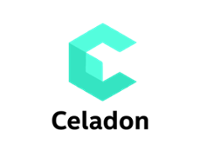
Before 2019, Celadon supported Android x86 only as a bare metal deployment but the version now allows virtualized deployments of Android x86 on the Celadon architecture.
In a sense, Celadon could also be called an Android x-86 emulator for Linux, although the Android version you install functions fully as an OS for that machine, so it's a bit more than just an emulator.
Emteria is one of Intel Celadon's ecosystem partners and provides dedicated support and development services for working with Project Celadon in professional environments. Emteria integrates an Over-the-Air update infrastructure for OS security patches and the latest Celadon improvements to the project.
By installing Celadon, all of the guesswork is taken out of running Android x86 on Intel architecture.
By coupling Celadon Android x86 with an enterprise solution provider such as emteria, business users can set up a lasting Android x86 platform for their devices with ease.
Celadon can be installed on all Linux-enabled Intel platforms (Linux Kernel v4.19 LTS release).
Installing Celadon itself, however, does require some specialist knowledge to get the initial virtual environment working. Installing Android x86 using the emteria installer requires just a few clicks. And then updates can happen automatically because Emteria has put the infrastructure in place to handle this.
After installing Android x86, companies might need assistance for managing product configurations remotely or monitoring fleets of devices. Emteria's Device Hub connects to Android x86 devices so they can be remotely managed, including changing system settings and ensuring that company policies are being applied on that Android x86 device.
Android x86 by Celadon is a future-proof OS for your devices. It can be used for things such as:
- Employee-facing devices such as inventory management, logistics terminals, and Point-of-Sale systems
- Customer-facing devices such as kiosk devices, digital signage, hospitality check-in, and so on.
Celadon Android x86 system requirements
Intel Celadon's x86 solution can be installed on Linux Kernel v4.19 LTS releases. The project recommends using a device with the following specifications:
- CPU of 4 cores or higher
- 8 GB or more of RAM
- 250 GB hard-disk
Once installed, Celadon supports the following components out of the box:
- Playback of USB digital audio
- Analog audio playback through a stereo headset
- HDMI support for audio
- Wi-Fi 802.11a/b/g/n
- Wired Ethernet
- Bluetooth v4.2 (dual-mode)
- GNU GRUB bootloader
- HDMI display
- (HWC) Hardware composer v2.0 display
- MESA 3D Graphics Library
- Gralloc graphics memory allocator v1.0
Celadon Android x86 download
Installing emteria’s Celadon-based Android x86 on your machine is almost the same as installing it on any other device, except that you'll need to create a bootable USB instead of flashing the Android x86 image onto an SD card (as is the case with the Android Custom ROM for Raspberry Pi, for example).
Before anything else, you need to go to the emteria website and download the emteria Android x86 installer you want to use, either Linux or Windows.
You will be prompted to log in to your online emteria account and select the release you wish to install. For Android-x86 on Celadon, you need to choose the nightly Celadon build. The emteria installer then downloads Android x86, the newest build is based on Android 13!
When prompted to check your data storage, you must ensure you choose a USB Drive. The Emteria installer will create a bootable USB for the Android x86 OS.
Once the download and installation process is complete, you can click EXIT to quit the installer.
If there are any errors, then you can have a look at the error log file automatically generated by the installer.
You then plug in your bootable Android x86 USB disk into your Celadon machine, start it up, and follow the prompts to install Android x86. You will be prompted to configure WiFi, language, and all the usual Android setup steps that are so familiar to Android users worldwide.
If you additionally wish to manage that Android x86 machine remotely, you can connect it to the emteria Device Hub which allows full remote management and configuration of Android x86 devices from a cloud interface. The Device Hub lets fleet managers segment Android x86 devices into categories so that each can be provisioned and configured accordingly.
Video: How to get started with Intel Celadon
The simplest way to run Android x86
Android x86 is an excellent solution for companies with multiple types of devices that need to have a familiar interface. But the non-commercial Android x86 projects out there unfortunately lack enterprise-grade solutions or sufficient support to make them reliable options. Additionally, these open-source Android x86 projects lack the Over-the-Air software update (FOTA update) functionality that allows Android devices to be updated so easily via the internet.
Building such functionality requires an enormous infrastructure and would be out of the scope of a community-driven project. And so the best Android x86 option should be in the direction of a commercially supported project.
Emteria adds this functionality to Intel Celadon’s Android x86 OS and brings the two projects together to provide a highest-in-class solution to this problem. Both projects have immense support and a strong team behind them so that companies can feel reassured knowing that the devices they create will be built for the long term.
Learn more about the Android x86 project by Celadon. Start here!
Power your products with Android
See why emteria is the chosen Android™ customization & management platform for product builders — using both x86 and ARM.